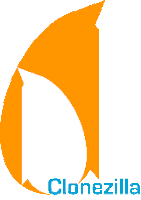
... when it starts to make audible "clicking" sounds every 10 seconds.
So, I figure, this is a good time for a backup and for me to finally document the procedures I'm using to clone and backup my hard-drive ... (1) to archive them for posterity (2) to make this easier the next time I need to do a backup and (3) to save some others from having to spend time figuring it out on their own.
So I have three backup options to choose from:
(1) Clonezilla: device-device disk/partition to disk/partition
Disk to disk image using Clonezilla. Since this is a manual process I only do this every month or so. However, this is the thing that will save you when your hard-drive crashes and you need to get back up and running as quickly as possibly. Cloning to a drive with the same specs as your working drive will allow you to swap out the broken drive and swap in the cloned drive without losing a beat. I just realized that I need a third internal drive to write the disk-to-disk image in order to keep one disk that will always work (i.e. what happens if both drives end up in the drink during the backup process).
Here's the process for running a Clonezilla disk-to-disk image (screenshots would be nice, but this is all done via CD so I'm not sure if it's possible without a camera)
- Insert Clonezilla CD
- Reboot System
- Answer the following questions
- clonezilla> Which language do you prefer? English
- clonezilla> Policy for handling keymaps: Don't touch the keymap
- clonezilla> Choose the mode: Start Clonezilla
- clonezilla> Choose the mode: device-device disk/partition to disk/partition
- clonezilla> Choose the mode: disk_to_local_disk
- clonezilla> Choose the local disk as source: sda 200GB Hitachi ...
- clonezilla> Choose the local disk as target: sdb 100GB Storage
- clonezilla> Set advanced parameters: -g-auto Reinstall grub to target harddisk boot sector
- clonezilla> Set advanced parameters: Use the partition table from source disk
- And finally ... answer the following paranoid, "just watching your back" questions ... I love this part.
- clonezilla> Are you sure you want to continue? y
- clonezilla> Are you sure you want to continue? If you go on, the original data exist in the target device will be destroyed!!! Be careful!! Are you sure? y
- clonezilla> Do you want to clone the boot loader to sdb? y
- clonezilla> Now we will start to clone data to target machine ... Are you sure you want to continue? y
- Now go get some coffee or a beer (i.e. Bell's Two Hearted Ale or Dogfish Head 60 Minute IPA)
- Relax as your life gets cloned over to another hard-drive.
(2) device-image disk/partition to/from image
This is another option and one that I will likely incorporate soon, just so that I always have an extra image lying around in case something goes terribly wrong with the entire universe and this one external drive is the only thing that is spared. For this option, you basically just create the same image as the disk-to-disk image, but copy it to an external hard-drive (any old backup drive), rather than having to buy an exact replica of your current hard drive. This option just gives you a bit more piece of mind and might save you a few bucks in the short-term (you don't have to buy that second internal drive). But once your current drive goes bad (and it will), you'll need to go out and buy that second drive anyway. This just means that your recovery process will take a little longer (i.e. the amount of time it takes amazon to ship you that new drive).
I want to use all three options (just to have an image lying around in case ... yes ... something goes terribly wrong with the universe). However I still haven't adopted this approach (probably because my 500GB external hard-drive is full of Acronis' crappy backups. I hate Acronis, in case I've never mentioned it before. I'll explain in a different post, but essentially it comes down to "four months", which is the time that elapsed between when I sent in an email request to their tech support and when I received a response. If that had happened once, I would have given them a pass. But it's happened twice and I still haven't heard back from them after my last response (sometime in February 2009). For the record, Acronis is a company I want to love (they are from Burlington, MA) ... but I just can't. And until they get back to me with an apology for their terrible tech support, I will continue to give them mean looks when I pass them in the hallway.
(3) Daily backups with Ubuntu sbackup
Daily backup using sbackup (which I just found out was a Google Summer of Code project from 2005). This is going to be the next weapon I add to the backup arsenal, right after I finish my most recent disk-to-disk image.
Conclusion
So I need to get a new external hard-drive. Does anyone have any recommendations regarding backups? I'm thinking about going with a deal from Amazon that includes:
- Western Digital My Book 1TB USB
- Western Digital My Passport 320 GB USB
And does anyone out there make backups of their backups? I'm thinking about getting an external drive with a few TB of space in order to provide some redundancy in case one of the backup drives fail. So would love some suggestions on that front too.
2 comments:
i never had the need to keep frequent backups. usually i keep a partition where i keep my windows, softwares and drivers installed. And i take a clone of that partition in to another drive. when ever my windows screws with me, i just dump the backup into the partition again. restoring windows, drivers, softwares takes only 4.22mins for me. :D.
if you're going to external hard-drives be careful to check for power. usually drives more than 500Gbs require external power. having to carry a power code with you all the time really sucks. and if your going for western digital, try to go for "green" drives. they're cheap and less power consuming.
And i would recommend www.newegg.com to your list. i found it to have good deals.
Post a Comment